Your Conventional Email Inbox Makes Absolutely Zero Sense, Here's Why
Here's why you should consider changing your conventional email client to a more suited email management tool.
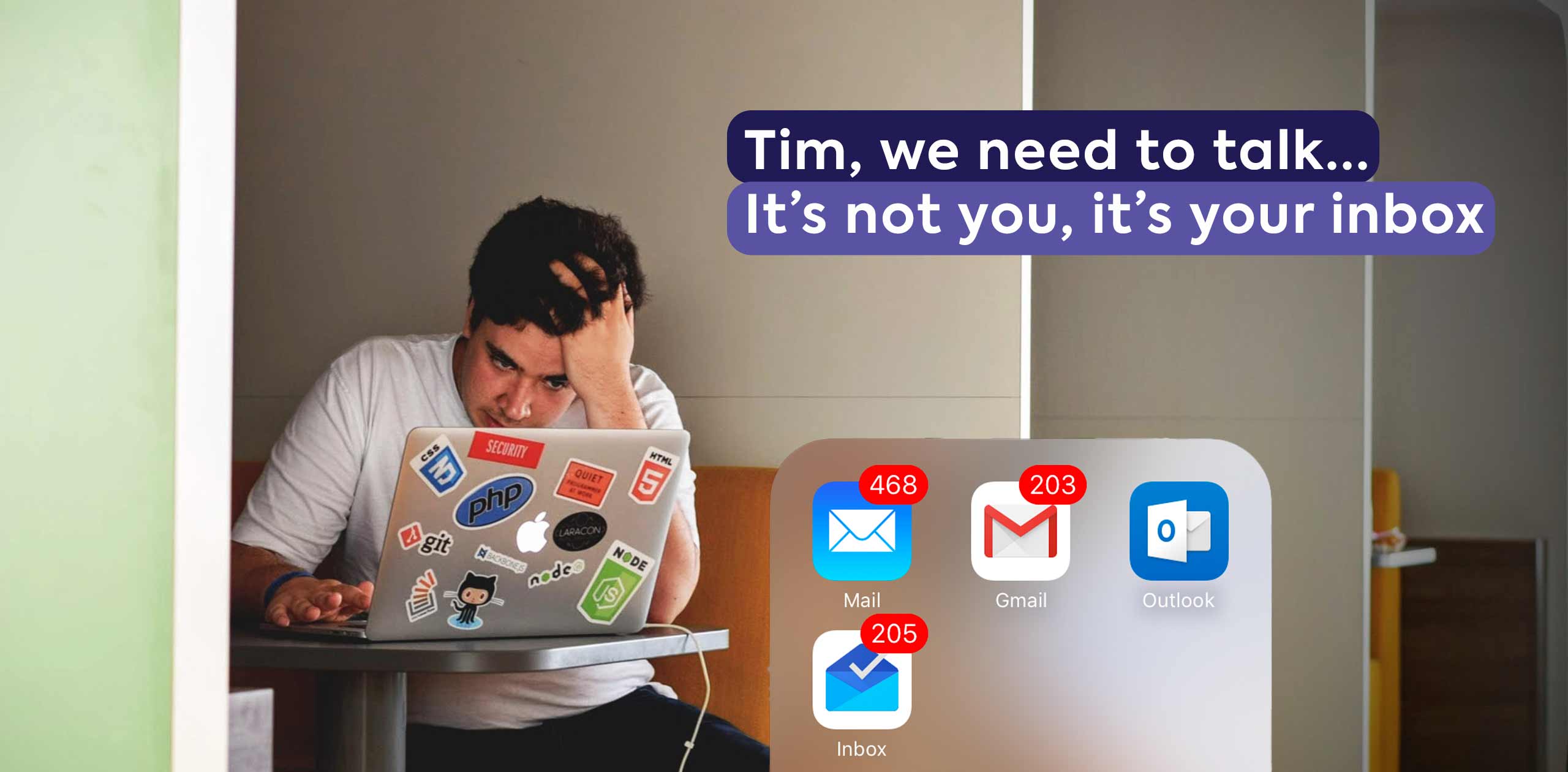
Email technology was invented in 1971. And it hasn't changed much since then.
Back then, communicating over the internet was quite a feat. Well, the internet itself was quite a feat! For reference, people sent over 64 times more emails in 2020 than they did in 1993.
Mailboxes may have more options today, but they all work on the same outdated model.
Being able to communicate online is not a challenge anymore. Doing it efficiently is.
You may not realize it, but if you treated your IRL mailbox like you do email, it would be proper madness.
Here's why.
Back in the box
What would you think of someone who opens their real-life mail and then puts it back in their mailbox once they've read it, letting it pile up indefinitely?
Don't speak too fast because that's probably what you're doing with email.
Email used to be something people used on an exceptional basis. It wasn't their main means of communication. So processing it and letting it pile up in there wasn't much of a problem.
But that has changed. Chances are, you're getting a lot of email. Every day.
So it's time to get real.
How to organize my emails and tasks?
Use folders and labels.
Your inbox probably allows you to set up folders. Create one for each category you need to deal with. And make sure every email fits a category. That will act as a sorting space.
Now your main inbox is only for new incoming mail.
As such, it should be empty. And any new message can then be sent to a folder or deleted. Just like a real mailbox.
On top of that, use labels, so you can have extra information about the status of each email/task.
What if the email only contains information, and you don't need to take any action? Sort it in a folder and archive it.
Finished tasks
As soon as a task is finished, it should be out of the way.
When you get a bill to pay in your mailbox, you pay it, mark it as such, and then — usually — put it away in a binder or a folder.
That's also how you should deal with emails. When it's been dealt with, it should be put away.
How to organize my finished tasks?
Archive them.
When you're done with an email. Simply archive it, so each folder only contains stuff that needs doing.
Assignment
Dispatching email to the right people is part of every day email management.
It can be because someone emailed you instead of your coworker. It can be because you're not best suited to answer that request. Not only that, but it can be because you're too busy to handle it. You name it.
In real life, when you get mail that's not for you, you don't go and make a copy of it, give the copy to the right person and keep the original.
You just give them the mail.
Email shouldn't be any different.
How to efficiently dispatch emails?
Forward and delete.
It sure sounds counterintuitive. But if you don't need to take any action, it shouldn't be in your mailbox.
It's someone else's job to deal with it.
And if they need you to take part or be aware of what's going on, they'll email you or cc you.
And if they do, classify the email in a folder and treat it as a regular task. And archive it when your part is done.
If you're in cc, so they can keep you informed: read it, sort it, and then archive it.
If you're needed on that task again, it'll show up in your main inbox, and you can start the cycle over again.
Collaboration
Email, like regular mail, wasn't built for collaboration. It just wasn't.
That's why it's always a tricky thing to set up in a conventional inbox.
How do I collaborate with email?
There are a couple of ways you can do this.
Shared inbox
You can facilitate collaboration by setting up a shared mailbox. This means having mailboxes that everyone can access. It's especially useful for dedicated mailboxes like support@company.com or accounting@company.com.
That way, team members don't need to log into each specific mailbox each time they need to use it. They can access those mailboxes straight from their inbox.
Here's how to set it up with Outlook and with Gmail.
CC
This is also when the dreadful cc comes into play. But there are tricks you can implement to use cc as efficiently as possible.
Only one owner: An email conversation is a task. Thus, only one person should be in charge. This is the same as any task on any todo list.
This means that anyone who isn't the owner should be in cc. That way, anyone can easily filter the emails that are meant for them directly, and the ones where they're in cc.
Use groups: By creating groups of contacts, you won't need to manually add everyone every time. And you won't have to check that everyone who should be notified is included.
Using groups saves a lot of valuable time and avoids mistakes that can lead to miscommunication.
Classifying and retrieving
A mailbox is usually not the best when it comes to retrieving information.
Why? Because it’s a mailbox, not a bookshelf.
Anyone who's ever used a mailbox search engine knows how tedious it is.
That being said, there are ways you can make this easier for yourself.
How do I easily retrieve information in my mailbox?
Folders: Folders are a great place to start. If you receive multiple emails about different subjects from the same person, classifying them in folders will help. It'll narrow down the scope of your search.
Renaming conversations: Email subject lines are not always super descriptive. An easy way to remedy that is to rename conversations.
By including keywords in the subject line, it'll be much easier for you to retrieve it at a later time.
The best way to manage email
You could follow all the advice above. But really, the best way to manage emails is to use an email management software.
As you already know, email and email clients weren't built for the way we use email nowadays.
This means that you can mitigate the mess of email management by following the above advice, but it'll always be a bit tacky.
Which is why using a dedicated tool will get you rid of a lot of headaches.
Such a tool will convert emails into tasks, allow you to close them when you're done, make it easy to dispatch emails, collaborate on them, and retrieve any piece of information. On top of that, you'll be able to merge conversations, assign status labels, and more.
Which one should you choose? Here are a few:
Rooftop
Rooftop is a shared inbox tool that treats email conversations as tasks. It has the unique capability of mixing a project management interface with a powerful email processing tool.
You can easily build categories and subcategories, set up custom rules, and track your team's activity.
Best for team email management. Give it a try!
Front
Front is a powerful email tool that allows you to manage multiple communication channels. A lot of interesting features are only available on the most superior plans, and there's no task management view.
Best for a multichannel approach.
Trengo
This one is an email management tool focused on customer service. It also has a livechat function.
A lot of features are only available on superior plans, and there's no task list view.
Best for live contact with customers.
Kayako
Another customer service-focused tool. Contains a lot of features and channels. Although, a lot of features are only available on higher plans.
Best for multichannel customer service.
All these tools have their own pros and cons. But whichever one you pick, you'll be happy you're not using your old mailbox anymore.
The future of email management
Despite how old the technology is, email traffic is growing year after year.
As such, it’s unlikely that you’re going to start getting fewer emails.
The longer you wait to organize your email, the messier it’s going to get. Especially if you’re managing projects and if you need to retrieve information.
It is thus imperative that you implement a system to handle all that. You need to make sure that:
- Emails don’t pile up
- Emails get archived when there’s no further action necessary
- Emails get dispatched from one inbox to another without keeping the original
- Collaboration is facilitated
- Information is classified and easy to retrieve
Where are you beginning, and what method are you going for?





